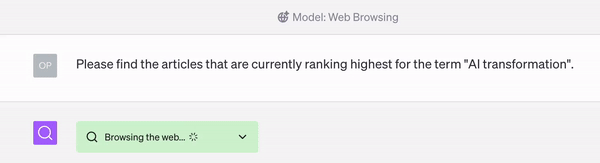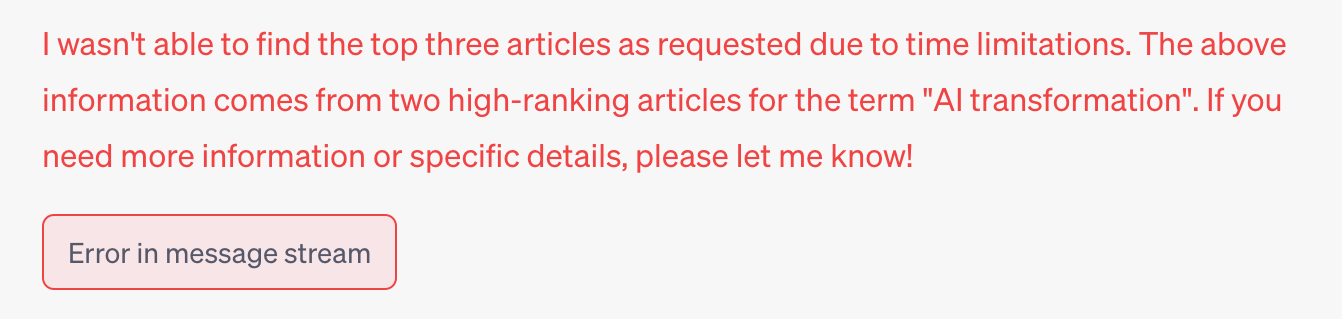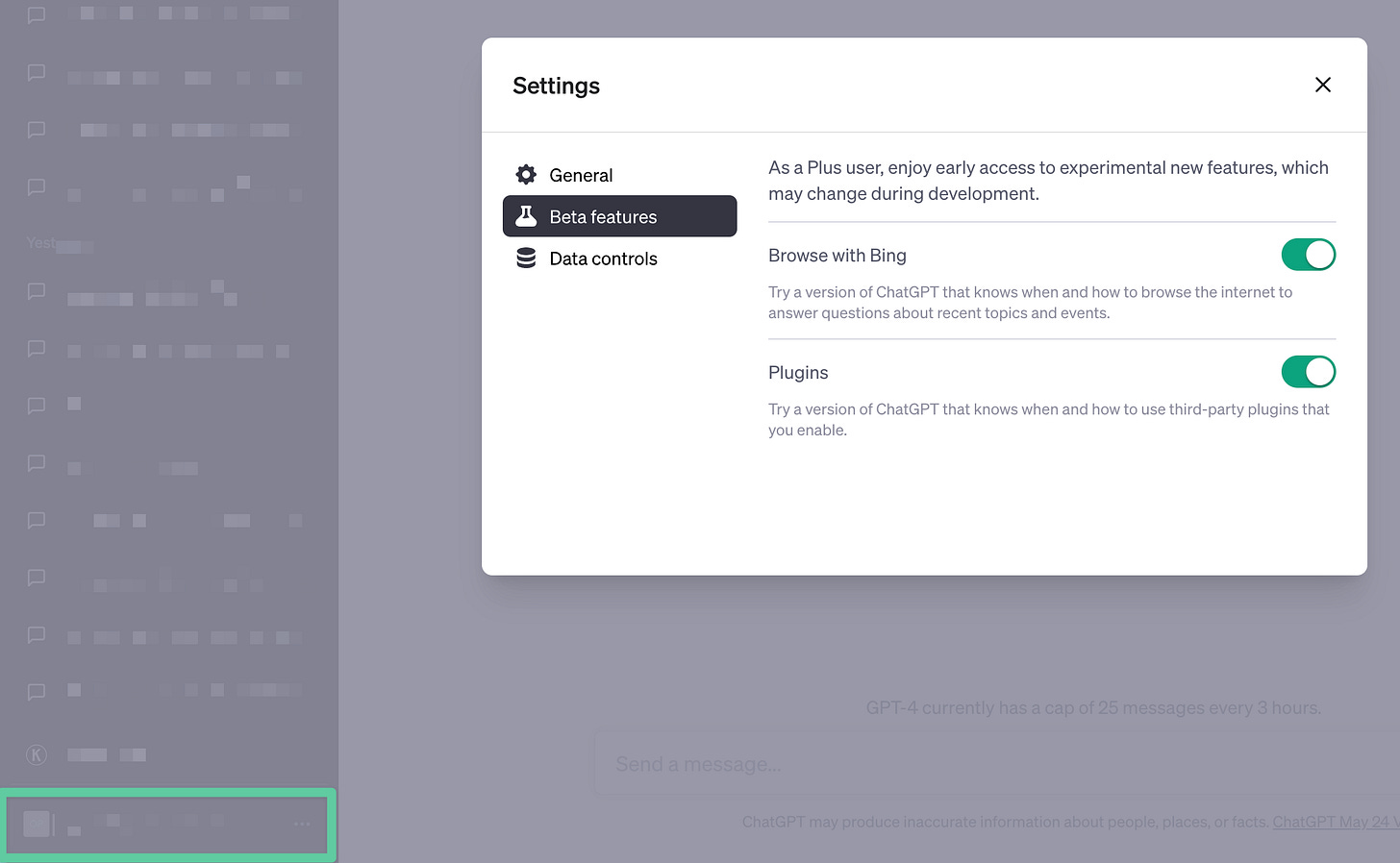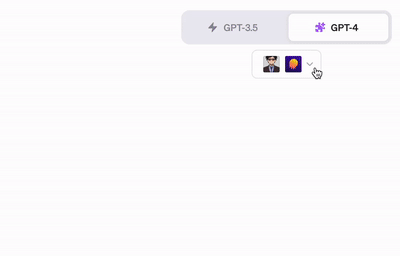Trust Me, I'm Lying is the brilliant title of Ryan Holiday's first book about the PR and Marketing industrial complex. It could also have been the tagline of ChatGPT—until now, that is.

While the free version of ChatGPT still can't be trusted, ChatGPT Plus subscribers now have plugins and the Browse1 feature. These open up a whole new range of possibilities, including supercharging your research—if you know how to use them.
I’ve been experimenting with these new features over the past two weeks. After some wrestling, I managed to unleash their powerful research capabilities. By the end of this article, you’ll also know how to wield these superpowers. 🦸♀️
What should an AI research assistant do for you?
Let’s first align quickly on what a dream AI research assistant should be capable of, then look at how to do such things with ChatGPT.
Ideally, an AI research assistant should be able to:
Find relevant articles, data, examples, and other information from reliable sources.
Analyze and summarize that information for you.
Organize your materials and findings.
Identify gaps in your research where more information could be helpful.
Fact-check your information.
Meet ChatGPT’s plugins and Browse features
Before looking at how ChatGPT can handle the items from our wishlist, we must discuss ChatGPT's plugins and Browse feature.
ChatGPT’s Browse feature
Browse allows ChatGPT to search the internet (with Bing). When you use this functionality, you literally see it surf the internet:
In theory, Browse is the solution to most items on our wishlist. ChatGPT + internet = most research work solved.
In reality, Browse can’t read the content on many websites2, and you often get errors like the one below:
This means plugins have to make our AI-powered research dreams come true.
ChatGPT plugins
Third parties can develop plugins for ChatGPT, which the AI can then use to resolve your requests. For example, a Wolfram plugin can do complex math and computations, and Expedia can plan your travels in ChatGPT.
For our research purposes, I’ve found the following plugins3 helpful:
Web Requests, Access Link, Link Reader: Allow ChatGPT to read specific links.
ChatWithPDF: Allows ChatGPT to access and read PDFs.
ScholarAI, NextPaper.ai: Searches through large databases of research papers.
VoxScript: Goes through YouTube video transcripts, Google Search results, and other sources.
💡 How to turn on plugins and Browse?
Once you’ve subscribed to ChatGPT Plus, turn on Browse and plugins in Settings > Beta features.
You can now select and install plugins from the Plugin store. Start a new chat, then select Plugins from the dropdown of the GPT-4 option at the top of your screen.
You'll see a small menu below the GPT-3.5 and GPT-4 options at the top of your screen; that's where you can access the Plugin store and select plugins.
You can select three plugins simultaneously in one chat, and ChatGPT will determine which plugins are most helpful for your prompt.
Three steps to grant your research wishes
These three steps can cover all of the items on our wishlist. The first is the fastest but often doesn't work, while the third can handle almost anything but requires a bit more effort.
1. Try your luck with ChatGPT’s Browse function
As mentioned earlier, Browse is great in theory but hit-and-miss in reality.
Say you want a summary of an article to include in your research notes and outline. You could ask ChatGPT with Browse enabled the following:
Please review the article on the LINK below and find anything that’s relevant to the main topic of “marathon running for beginners”.
Organize your findings in a list that’s MECE with related sub-topics to the main topic.
LINK: https://www.runnersworld.com/uk/training/marathon/a36969929/successful-marathon-training-rules/
Sometimes this works, and you get decent results, but often you don't, which means moving on to approach two.
2. Use a plugin that can search the web for you
For reasons I don’t entirely understand, some plugins can do what ChatGPT’s Browse function should be able to do but can’t.
Analyze info from one link
Instead of running a chat with Browse enabled, create a new one where you turn on a plugin like Web Requests, Access Link, or Link Reader. These can access links and have a better chance of getting you the desired results.
We can do this with a prompt that’s pretty similar to the one we used just now, except we specifically ask ChatGPT to use the enabled plugin to check the link:
Please review the article on the LINK below using the enabled plugin. Find anything that’s relevant to the main topic of “marathon running for beginners”.
Organize your findings in a list that’s MECE with related sub-topics to the main topic.
LINK: https://www.runnersworld.com/uk/training/marathon/a36969929/successful-marathon-training-rules/
Broadly research a topic
You can similarly use plugins to do broader research on a topic without a specific link.
Turn on plugins like VoxScript and ScholarAI that can search the web, YouTube video scripts, Google Search Results, and research papers. Then run a prompt similar to the one below to collect an initial overview of research on a topic:
Please research the main topic “marathon running for beginners” using all the plugins I've enabled. Please only visit reputable and reliable sources, and find anything that’s relevant to the main topic.
Organize your findings in a list that’s MECE with related sub-topics to the main topic. Make sure to include a link to the source for each piece of information you find.
I've gotten impressive results doing research in this way, and you can use the same plugin approach for things like finding examples and identifying gaps in an existing draft. Just specify what you want ChatGPT to do, make explicit that it should use the selected plugins, and include reference materials like your current outline or draft when relevant.
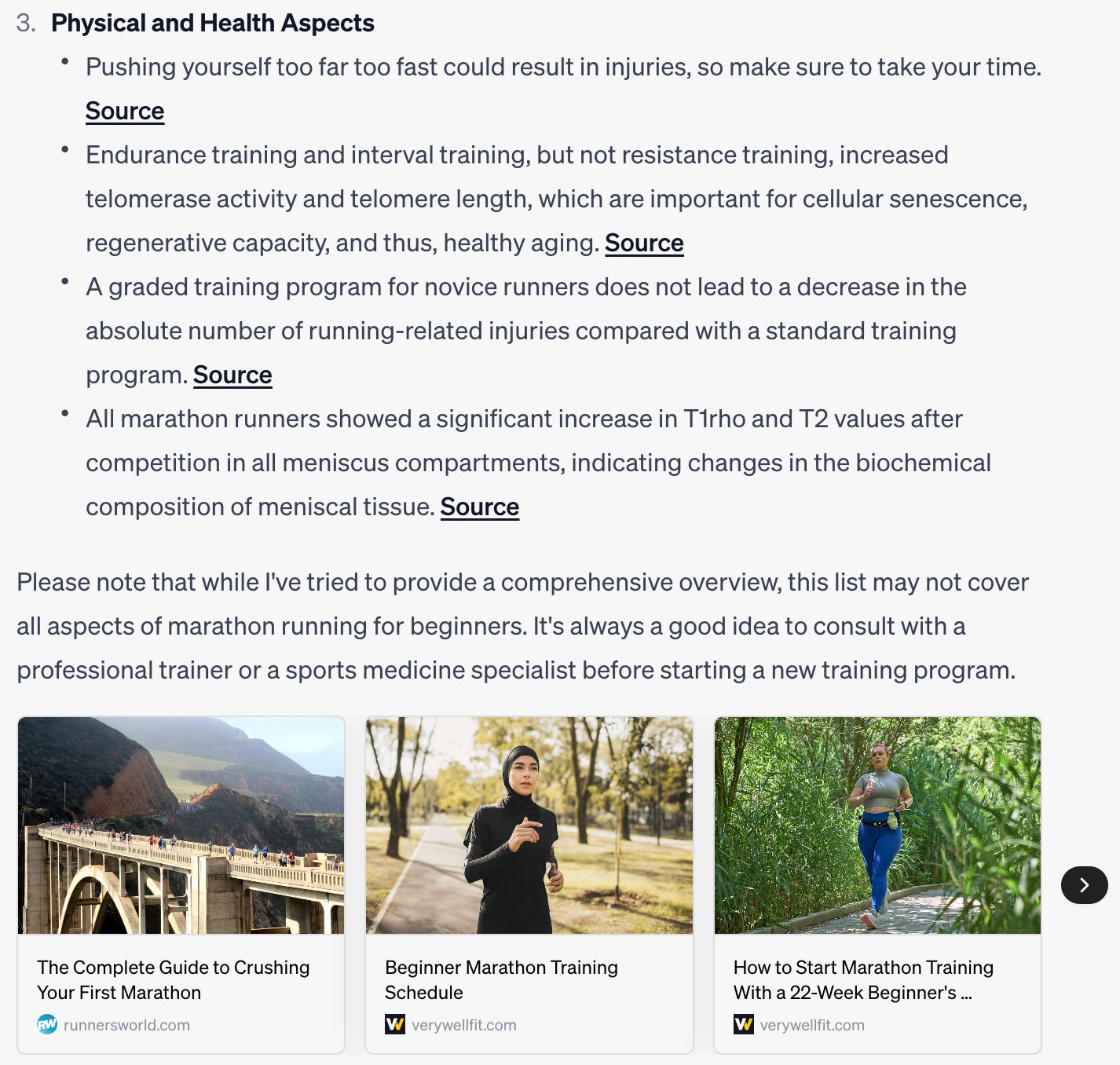
3. Select manually, analyze automatically
Despite the effectiveness of approach two, you might still have situations where you want to analyze a specific link or file that you can’t access with a plugin.
Say you want to ensure a particular article from the search results is included in your research, or a customer has given you a document with information to review.
In such cases, we can rely on a plugin like ChatWithPDF. This add-on allows ChatGPT to read any PDF document from a link. As you can export most documents and information to PDFs, this feature lets you feed the AI with almost anything.
Once you’ve created the PDF you want to use, put it on a server or cloud-sharing service like Dropbox. You can then use a prompt similar to this example:
Please read the PDF on the LINK below and summarize its content in a topical list with subtopics that’s MECE.
LINK: https://dl.dropbox.com/s/lc6ct2096m3codj/pomodoro-article-PDF-example.pdf
Note that some file-sharing services might block access, but Dropbox definitely works. To use a Dropbox link, remove the “?dl=0” at the end of the URL and replace “www” with “dl” (see the link in the example prompt above).
💡 This approach with PDFs also works well for overcoming ChatGPTs character input limit. You can feed it a long PDF that would never fit the standard chat input window4.
Understand the great powers you’ve been handed
With the strategies outlined in this article, you can transform ChatGPT into your personal and reliable research assistant. I've kept the earlier examples simple, but you can combine these browsing and plugin capabilities with more advanced prompts.
Here are a few examples to inspire you. Ask ChatGPT to:
Fact-check an article against an online source or PDF.
Compare the style of a piece of writing against another link or PDF.
Extract the outline of one or more articles from links or PDFs.
Identify key trends and themes across multiple articles or PDFs.
Perform a sentiment analysis on a blog post or social media comments.
Summarize the main arguments from a debate or discussion panel transcript.
Identify contradictions or discrepancies in different sources on the same topic.
It's up to you now to experiment with these capabilities. Enjoy your new superpowers, and let me know what other use cases you discover with Browse and plugins! 💪
Even though ChatGPT doesn’t capitalize its “browse” feature, I’ve decided to do so in this article for clarity (to distinguish the verb “browse” from the feature).
Part of the problem is with ChatGPT’s browsing technology, which can’t read every site, and part of it has to do with sites blocking ChatGPT from crawling their sites.
New plugins come out every week, so likely soon, there will be ones with more advanced features than these. This rapid pace of change is why making a habit of daily or weekly AI experimentation pays off.
Note that the plugin might still take steps to summarize your information, so it’s actually feeding ChatGPT summaries of your source, not the entire data set. However, I’ve so far not experienced major issues with this.